
1. Install our Apexcount People Feedback App on your mobile device
Android device
1.1. Download it from your android device’s web browser here: Apexcount People Feedback v 1.8.2
1.2. Click Install
1.3. Run it
Apple device
1.4. Go to Apple Store
1.5. Search for our App: Apexcount People Feedback

1.6. Click Install it
1.7. Run it
1.8. You will see code DEVICE ID, which you will use in next steps on our cloud portal.

2. Configure Apexcount People Feedback App from our cloud portal http://peoplefeedback.apexcount.com/
2.1. Login with login data received from us.
2.2. Click FEEDBACK on TOP of portal
Create Feedback Form
2.3. Go to section Create New Form
2.4. Answer questions

Section 2: If filled it will be visible on device if more than 1 Language selected
Section 3: If you don’t see your language, use EN. And can create quesstions in your language. Later we can update system with your language.
If you select couple languages, translation will be done by you after you finish form and click SAVE
Section 4: Its more advanced form. For example after question with answers YES or NO you can continue with different questions or finish. For example: Would you like to rate our employees? Answers: YES or NO. If the select NO, feedback form finishes, if YES you can continue answering other questions.
Section 5: You create question forms, by draging from right side to left. Then you click PEN and add your question.
2.5. After completing filling click Save
If couple Languages selected. You need to translate! Like this

Create device
2.6. Go to section Devices and click +Add
2.7. Fill Data
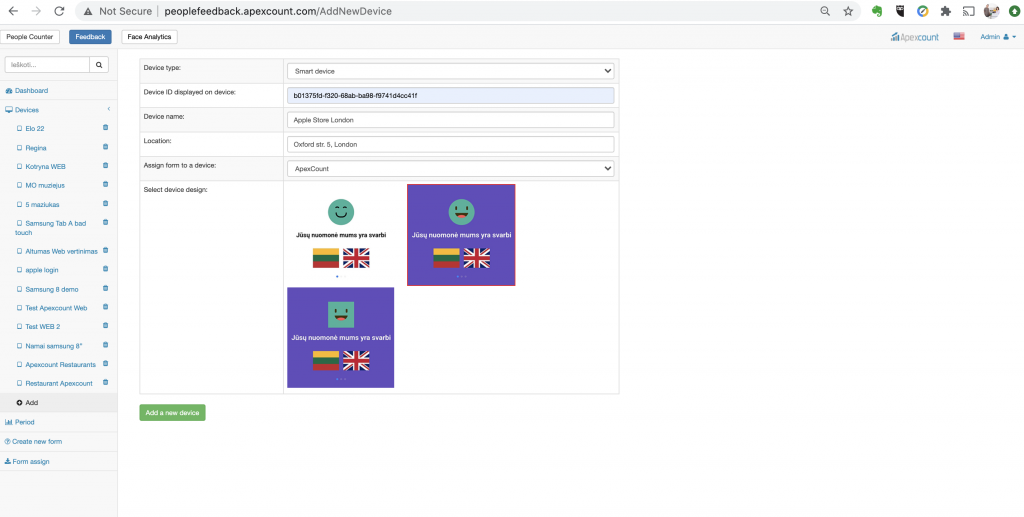
Device type: Smart device is tablet or mobile. QR is QR code, web link or embed feedback form on your website.
Device ID: it’s ID shown on your device – 1.8 picture
Name: name your device, it appears under Devices section
Location: where it is standing
Assign form to a device: assign your created form
Select device design: choose design
2.8. After completing filling click Add a new device
Change different Form to your device
2.9. Go to section Form assign
2.7. Find your device, and select Feedback form, Design of App

2.8. Click Update
2.9. Refresh App manually on your device (close it and run it again)
3. Refresh Apexcount People Feedback App on mobile device
3.1. Click RETRY on App

3.2. Then you should see Feedback form appear

or like this, if only 1 language used
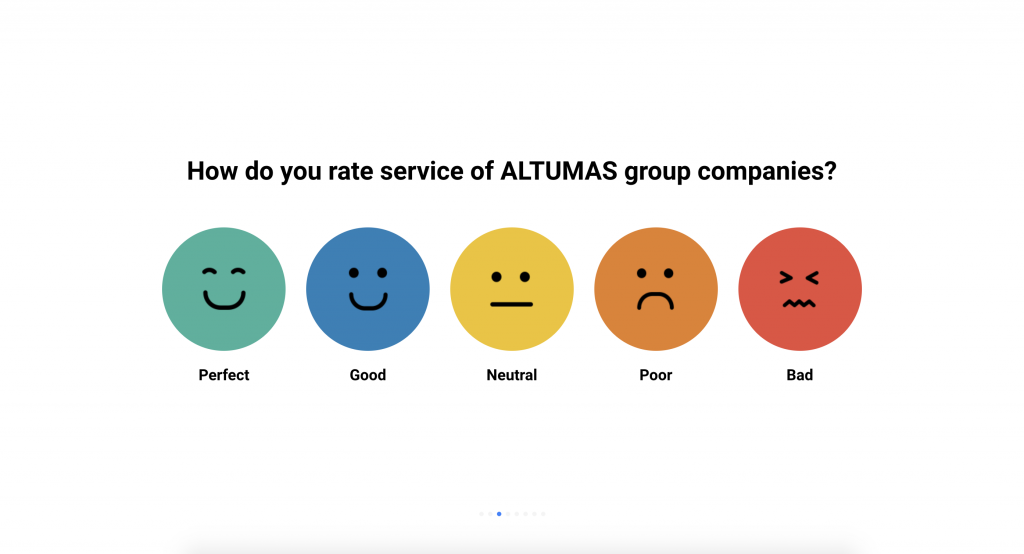
(Device must be connected to Internet, please make sure you input correct Device ID code in our portal)
4. View results on our cloud portal http://peoplefeedback.apexcount.com/
4.1. Login with login data.
4.2. Click FEEDBACK on TOP of portal
4.3. Once there you will see ALL data from ALL Devices

4.4. Individual device data can be found under DEVICES, select device to see it.

4.5. Period can be selected to see particular date data


Recent Comments